This page provides guidance about creating compressed files using tools in Windows or Mac computers. It might be necessary to create compressed files as part of preparing content for the Deposit Service.
What is a compressed file?
A compressed file is a single packet containing directories and their contents.
When it is necessary to create compressed files?
If the files you plan to transfer using the Deposit Service are stored in a directory, please create a compressed file containing the contents of the directory (or multiple directories) for upload to the Deposit Service. This step is required because it is not possible to upload a directory containing multiple files, or sub-directories to the Deposit Service.
How to create compressed files using Windows
- Locate and select the files or folders you want to compress
- Right-click, select Send to Select Compressed (zipped) folder
- A new compressed folder with the same name is created in the same location.
- To rename the folder, right-click and select Rename then type the new name
How to create compressed files using a Mac
- Locate and select the files or folders you want to compress
- Control-click, select Compress
- If you compress a single item, the compressed file has the name of the original file with the .zip extension.
- If you compress multiple files, the compressed file is called Archive.
- To rename the folder, control-click and select Rename then type the new name